Setting up Apple Pay
Apple Pay can be set up in your iPhone or iPad’s settings. Open the settings and then tap “Passbook & Apple Pay.”
You’ll need to add a credit or debit card, which is the first option
Before you can do anything, you have to enter your Apple ID password, sorry, Touch ID won’t work here.

Next, you have two choices, if you have a card on file with iTunes, you can use that one or you can set up Apple Pay to work with a different card.

If you decide to use the card on file, you’ll need to enter the security code from the back of the physical card.

Once you enter your security code, agree to the terms and conditions. It’s probably a good idea to read this document. Upon agreement, you’ll be asked if you consent to Passbook using your location when you use the Apple Pay app.

Once you’ve added a card, it will be show up under the “Cards” section, you can tap any one to view or update details.

You can add more cards, in case you want to pay with a different one, such as if you go on a business trip or vacation. In any event, you can change the default card to another by tapping the “Default Card” option.
Below this, you can add and edit other pertinent information: billing and shipping addresses, email address, and phone number.

To use Apple Pay, tap you iOS device on the payment terminal while holding your finger on the Touch ID sensor. Apple Pay uses your fingerprint to authenticate transactions. You don’t have to unlock your phone first, which is a big advantage over Google Wallet.
How to Set up Apple Pay * 2015@profitclickingmondial.blogspot.com








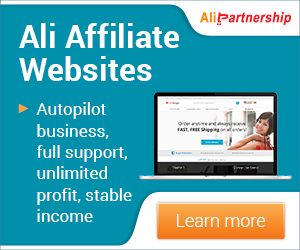












0 comments
Post a Comment