How to Prepare Your Android Smartphone Ahead of Time (in Case You Lose It)

One day, you could misplace your phone or have it stolen — smartphone thefts are on the rise. Prepare your Android phone for the day you lose it and losing it will be a much less traumatic experience.
There are various things you can do once you’ve misplaced the phone, but it will be easier and less stressful if you prepare your Android smartphone for loss ahead of time.
Lock It
Lock screens can be annoying if you’re constantly taking your phone out, as you’ll have to plug in a code or swipe a pattern each time you take your phone out of your pocket. However, if you don’t want someone finding your phone going through your email, contacts, and other personal information, a lock code is important. For ideal security, set up a PIN lock code from Android’s security settings screen. If that feels too awkward, at least set up a pattern. It may be easier for a thief to guess the pattern from any telltale residue left on your device’s screen, but at least it’s locked.

Create a Lock Screen Message
Android allows you to create a message that will appear on your lock screen. Open the Settings app, select the Security category, and tap the Owner info option.
Here, you can include your contact information. If you ever lose your phone and it’s recovered by a good Samaritan, they’ll know where they can return the phone. You can include any other type of message you want on this screen — for example, you could try including a message saying you’ll provide a reward if the phone is returned to you. This will hopefully encourage honest-but-lazy people to go out of their way and try to return the phone to you.

For Sensitive Business Data: Encrypt It
Most people won’t need to encrypt their Android smartphones — that’s going a bit overboard. However, if you have sensitive business or financial data on your phone and you want to be completely sure it won’t fall into the wrong hands, you’ll want to encrypt your phone’s data ahead of time. Encrypting the phone will make it very unlikely that a thief will recover your data — short of guessing your encryption key or unlock PIN, they would have to use the freezer attack to bypass your encryption. While this is possible, the freezer attack rarely happens in the real world — smartphone thieves probably don’t expect to find valuable data on phones and generally just want to resell them.

Configure Automatic Backups
You should ensure your important data is automatically backed up from your Android phone. Phones can be replaced, but photos, documents, and other critical personal data often can’t be. Android automatically synchronizes data like contacts and calendar events by default. You’ll also want toconfigure an app like Google+ or Dropbox to automatically back up your photos so you have copies that aren’t just on your phone. Ensure each type of important data on your phone is automatically being backed up.

Activate a Lost Phone Tracking Service
Google still doesn’t offer any sort of integrated way for consumers to track and control their lost Android phones. We can hope that Google will one day make this easier for us, but until then, you’ll need to use a third-party solution to track and remotely control your lost phone.
Sure, you could try to do this after you lose your phone. For example, Lookout’s popular Plan B can be remotely downloaded and installed to your device after you lose it. However, it only works with older versions of Android — if you have Android 4.0 or later, you can’t use the Plan B app.
There are a variety of different services you can choose, including services that charge a monthly subscription fee. We’d recommend the well-regarded avast! Free Mobile Security. It’s completely free and includes a high-quality anti-theft tool that allows you to remotely locate, lock, and wipe your device. If you have root access to your device, the anti-theft feature can be installed in root mode so it will be even more difficult for thieves to remove it. With the root installation, avast!’s anti-theft features will remain installed and running on the phone even after your phone is reset to its factory-default state.

Like other services, avast! provides you with a website where you can log in to see information about your phone’s location and take various actions, including sending a message, activating a siren, and wiping its data.

avast! is a great option, but it doesn’t have the more spy-style features that some people will crave. If you would like to remotely record audio from the microphone or take photos from the camera so you can hear and see the thief, you’ll need an app like Cerberus anti-theft. It’s not free, but at $2.99 EUR for a lifetime license, it’s much cheaper than other services that want to charge you a similar monthly fee.
Lost-Phone Tracking for Google Apps Users
Google actually does provide geolocation and other features like remotely wiping, locking, and ringing lost smartphones — but only for Google Apps users. Organizations that use Google Apps may want to enable the remote wipe feature so users can remotely wipe any phones they lose. Google Apps users can use the My Devices page to view the location of their lost phones.

The iPhone has a variety of similar features. It also has a Find My iPhone service provided by Apple, so you don’t have to install a third-party phone tracking solution.
Prepare Your Android Smartphone in Case You Lose It * 2015@profitclickingmondial.blogspot.com







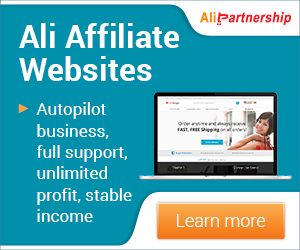












0 comments
Post a Comment