How to Create an EgoPay Account
1. Go to EgoPay Home page.
2. Click on "Create Egopay Account".
3. Fill the form and click the Sign Up button.
4. Success! You have created an EgoPay account.
How to Fund / Deposit EgoPay Account
1. First log in to your EgoPay account :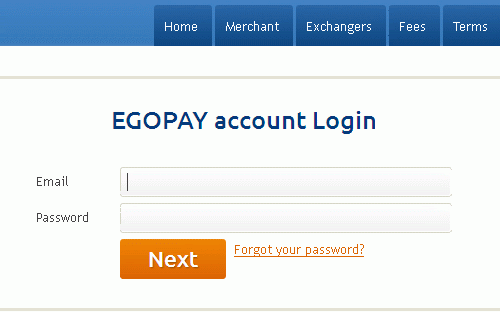
2. Once you login into your account, on the top navigation menu, you will find DEPOSIT and WITHDRAW tabs. Click on DEPOSIT tab.
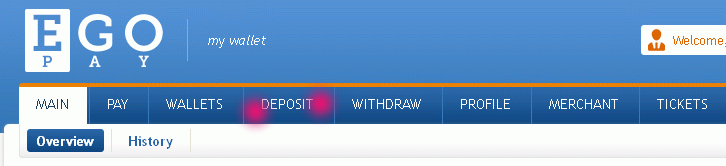
3. If you click DEPOSIT. You can view the Fees and Processing rates in making a deposit to EgoPay from Payza.
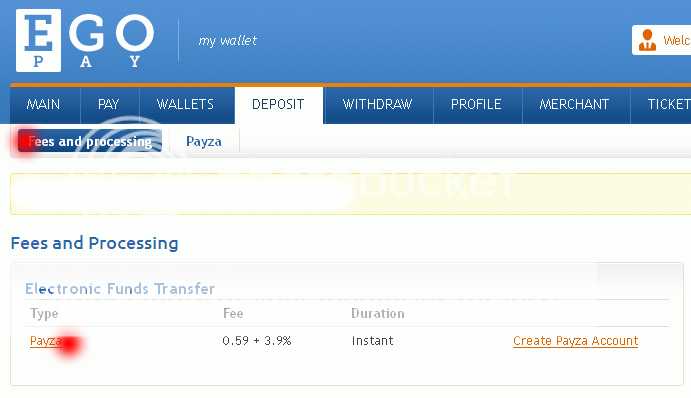
4. On clicking the Payza link, a new page opens , where you can deposit funds from your Payza account into your EgoPay. Fill in the amount you wish to deposit using Payza. It will automatically confirm the exact amount you deposit including the exact fee for processing. Once you click confirm, you will be directed to the success page where it will redirect to Payza. You will receive a confirmation email from Payza within 48 hours about your deposit amount.
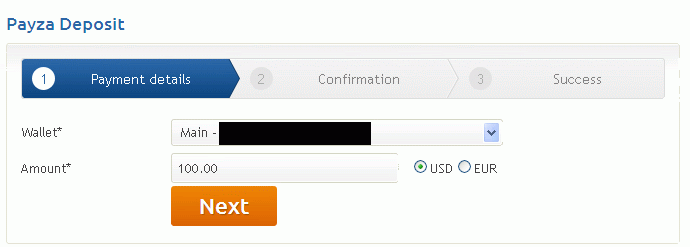
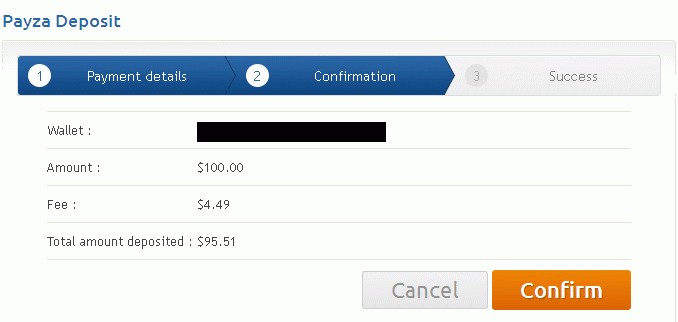
How to Withdraw from EgoPay
In case of withdrawal, the process is still the same. Fees are lesser.On the Payza Receiver Email space, enter your Payza Email Address and the amount you want to withdraw. Once you are done click on submit. The amount must not exceed the amount on your wallet. Remember, Egopay deducts 2% from the amount you are going to withdraw.
Confirm your details. You will be able to see how much you will receive when EgoPay deducts the 2% fee.
Upon completion, on the success page you will be able to receive an email within 48 hours from Payza if the amount you requested has been transferred into your account.
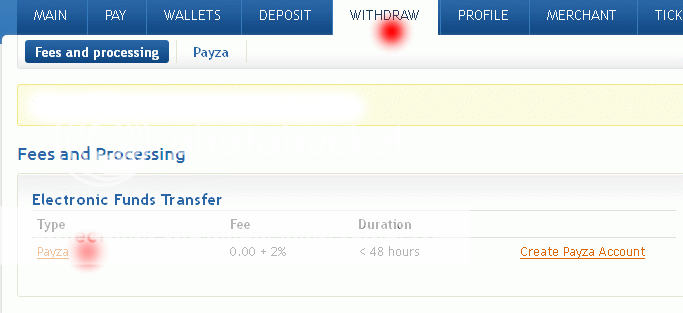
Open an EgoPay Account
Other Payment Processors Tutorials:
Payza (AlertPay) EgoPay Liberty Reserve Perfect Money
2013@profitclickingmondial.blogspot.com
EgoPay Account: Opening, Funding, Withdraw




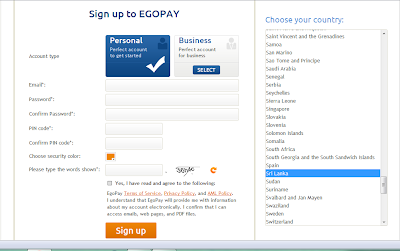
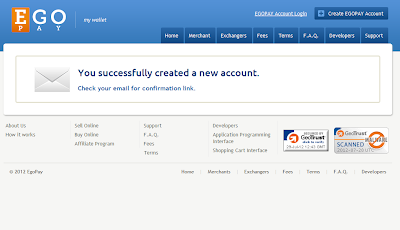




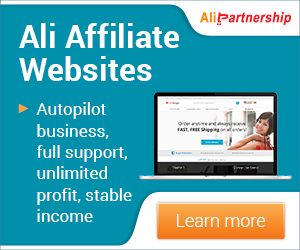












0 comments
Post a Comment